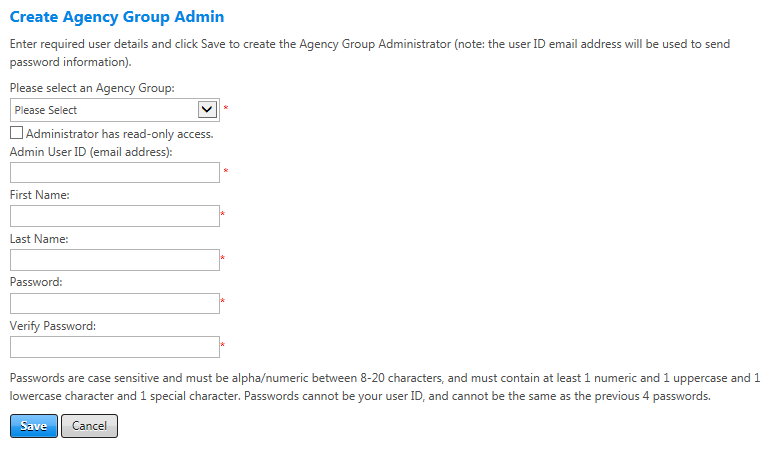Create Agency Group Administrator
The Agency Group Admin is an administrator role type associated with a group of agencies that a customer has access to. The Agency Group Admin role type can create and manage administrators associated to any agency in their agency group. The Agency Group Admin has the ability to create and manage policy data for any agency in their agency group. Agency group administrators to select the agency for which to manage policy data on the Administer Agency Policy Data screen.
Note: Contact your Travelport representative to request setup for an agency group and the first agency group admin. You will need to provide the name of the agency group, the names of the agencies that will make up the group, and the name and email address of the initial agency group admin. A new agency group must contain at least two agencies, and an agency can be in only one group at a time. After Travelport creates the first agency group admin, that admin receives an email with login credentials.
Only agency group administrators can create other agency group administrators.
To create an agency group admin, select the Manage Agencies tab at the top of the Universal Policy screen. Then click the Create Agency Group Admin menu option (only agency group administrators see this option).
The following table lists guidelines for completing the Create Agency Group Admin screen. After you set up the new user, the user receives an email containing the login user ID, password, and a link to the application. The new agency group administrator can manage administrators and policy data for any agency in the same agency group.
| In this field: | Do this: |
|---|---|
| Administrator has read-only access. | Select this box only if the admin should have read-only access to Universal Policy; this user will not be able to create or edit data, only view. All action buttons (for creating, editing, deleting) are disabled when this user logs in. |
| Admin User ID (email address) | Enter the email address of the admin to create. |
| First Name | Enter the administrator's first name. |
| Last Name | Enter the administrator's last name. |
| Password | Enter a password for the administrator to use to sign in. |
| Verify Password | Re-enter the same password. |
|
Save/Cancel |
Click the Save button to save your settings or click the Cancel button to discard the administrator data. |